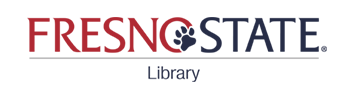How can I find a specific video?
Answer
Start at the library homepage. In the OneSearch box, enter the title of your video, and choose "Search Now." If you don't see your video near the top of the results list, you can narrow the results by choosing "Books & Media" from the dropdown menu next to the search box, or by choosing "DVDs" and/or "Video" from the Resource Type filter.

If the library has your video, you will see location information for physical media or an "Online access" link for streaming video.

The Music and Media area has DVD and VHS players for use in the library as well as Media Viewing rooms that can be reserved for group watching.
If the library doesn't have your video, we may be able to get a copy from another library, though we can only borrow physical media. See What if the library doesn't have the book I need? For CSU+, follow the same steps for videos as for books. For Interlibrary Loan, use the same process as for books, but choose "Multimedia" instead of "Book" on the request form.
Comments (0)
Contact Us
Didn't find the information you need? Contact us via chat, email, or phone. We're happy to help!