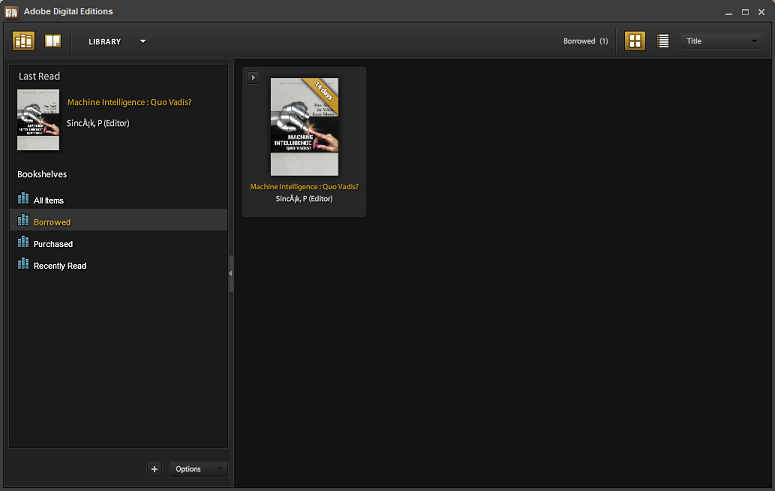How do I download an ebook from the ebrary database?
Answer
ebrary ebooks can be found under Database from the Library Homepage.
ebrary ebooks can be downloaded as PDF or as Adobe Digital Editions format (.acsm).
When you find an ebrary title, click on the DOWNLOAD button to see a menu of download options.
All titles can be downloaded by chapter or page range for up to 60 pages as a PDF. These files do not expire. You can keep them forever, and you can read them on a variety of devices, including the Amazon Kindle.
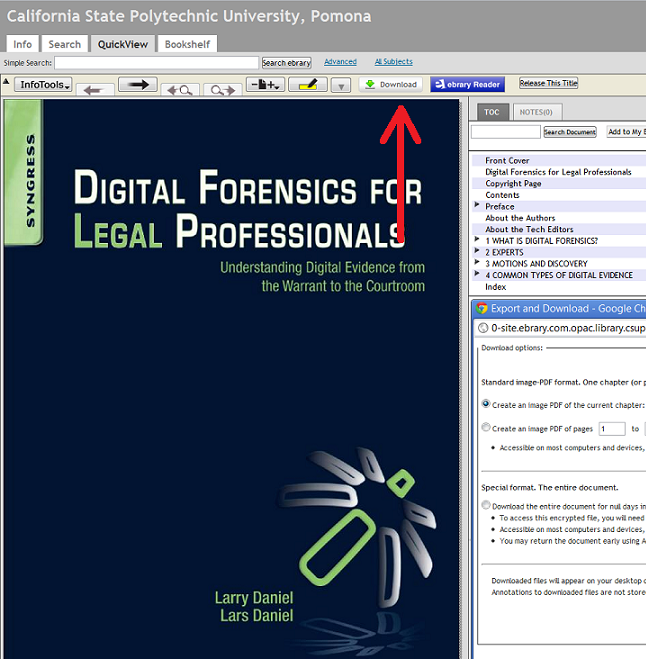
If you get the error message, "We're sorry, this title is not available in Adobe Digital Editions format for this library," it means a title cannot be downloaded in its entirety. When this occurs, use the chapter or page range options instead.
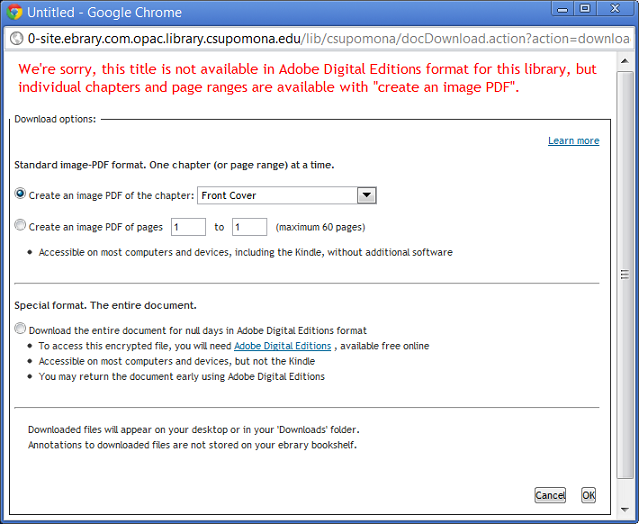
To see a full list of ebrary titles available for download in their entirety in Adobe Digital Editions format from the Cal Poly Pomona University Library, visit ebrary's Academic Complete Subscription Database Title Preview: http://site.ebrary.com/lib/academiccompletetitles/.
When you see a title you want to download, search for that title via the University Library's ebrary database. Click on DOWNLOAD and choose the option, "Download the entire document."
Downloaded titles are good for 14 days. You can have 10 active downloads at a time. Up to 25% of each file can be printed.
Please note: you will be asked to login using your ebrary username and password, which you can create anytime by clicking on "Sign In," followed by "Create an account."
Adobe Digital Editions software is free to download at http://www.adobe.com/products/digitaleditions/.
Adobe Digital Editions is compatible with a large number of devices: http://blogs.adobe.com/digitalpublishing/supported-devices